Have Queries? Talk to our Career Counselor
for more Guidance on picking the right Career for you! .

Creo is the 3D CAD solution that helps you accelerate product innovation so you can build better products faster. Easy-to-learn Creo seamlessly takes you from the earliest phases of product design to manufacturing and beyond. You can combine powerful, proven functionality with new technologies such as generative design, augmented reality, real-time simulation, additive manufacturing and to iterate faster, reduce costs, and improve product quality. The world of product development moves quickly, and only Creo delivers the transformative tools you need to build competitive advantage and gain market share. Creo runs on Microsoft Windows and provides apps for 3D CAD parametric feature solid modeling, 3D direct modeling, 2D orthographic views, Finite Element Analysis and simulation, schematic design, technical illustrations, and viewing and visualization. Creo Elements can be used to create a complete 3D digital model of manufactured goods. The models consist of 2D and 3D solid model data which can also be used downstream in finite element analysis, rapid prototyping, tooling design, and CNC manufacturing.
CREO, the shorthand name for Creo Parametric, (formerly known as Pro Engineer) is a powerful and intuitive 3D CAD software optimized to address the challenges that organizations face as they design, analyze, and share information with downstream partners.
With Creo Parametric, and its extensions, you can create, analyze, view, and share designs downstream using 2D CAD, 3D CAD, and parametric and direct modeling capabilities.
Fortunately, Creo delivers the most scalable range of 3D CAD product development packages & tools in today’s market. Its variety of specific features, capabilities, & tools help engineers imagine, design, & create your products better.CREO provides a vast knowledge of 3D Modelling and its applications in various mechanical and civil industries.
Creo Elements can be used to create a complete 3D digital model of manufactured goods. The models consist of 2D and 3D solid model data which can also be used downstream in finite element analysis, rapid prototyping, tooling design, and CNC manufacturing.
The six modules of CREO Training in SSA are:
Creo Elements/Direct Modeling Express is perfect for engineers who need a fast, lightweight, and flexible direct 3D CAD system. With this free 3D CAD download, you have the freedom to innovate along with the flexibility to import and repurpose design data. Plus, you have an easy upgrade path to our professional version of Creo Element/Direct Modeling when your 3D design challenges grow.
Have Queries? Talk to our Career Counselor
for more Guidance on picking the right Career for you! .

Learning a technology with a professional who is well expertise in that solve 60% of your needs.
We support any training with more practical classes. So, we always prefers to give hands-on training.
We started with 2 trainers, now we are 100+ and it’s still increasing. So we can give the students flexibility timings.
If you need software assistance we are here to back you up. Bring your laptop and load the required software and learn.
If you need software assistance we are here to back you up. Bring your laptop and load the required software and learn.
Every course in covered with interview point questions and real-time scenarios of what the company may look after from you.
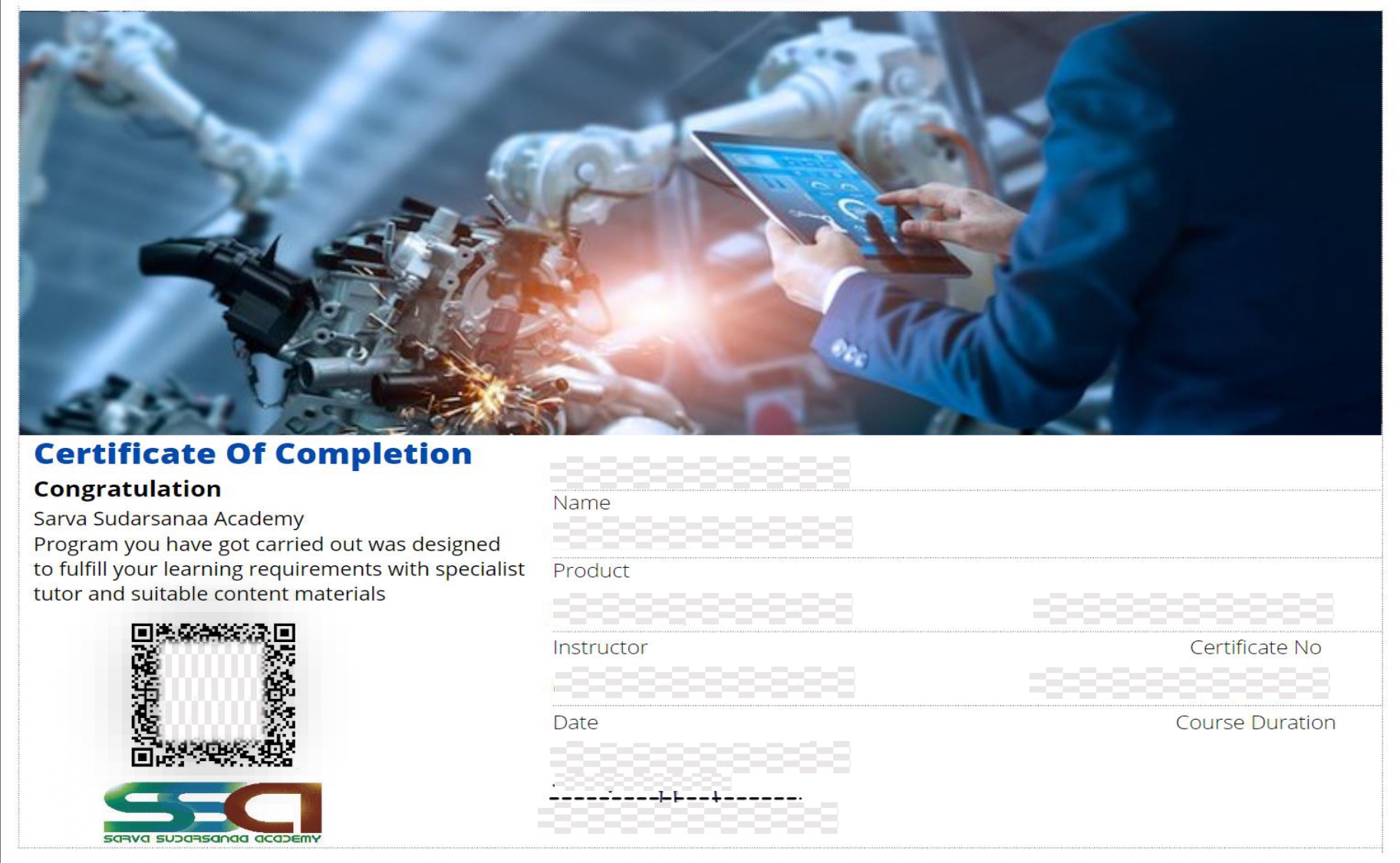
CREO parametric Certification is one of the professional credentials which demonstrate that the candidate has gained in-depth knowledge of the CREO and its application. With a real-time project experience provided at the end of the CREO training, this certification states that the candidate has acquired the necessary skills to work in CREO software. Having this certificate along with your resume helps in prioritizing your profile at the time of the interview, and also it opens the door for a wide range of career opportunities.
CREO certificate from SSA holds the necessary skill sets that are required for a professional designer/Architect under the guidance of our Real-time professionals. SSA provides CREO training in Chennai by professionals who have 8+ years of experience in the Designing/Architect platform and also as corporate trainers. They upskill your knowledge with the recent developments in the relevant field of yours.
CREO parametric is playing a life role in the following industries.
CREO also put hands on to understand:

CREO runs on Microsoft Windows and provides apps for 3D CAD parametric feature solid modelling, 3D modelling, 2D orthographic views, Finite Element Analysis and simulation, schematic design, technical illustrations, and viewing and visualization.
CREO Illustrate is a good example. CREO Parametric allows users create 3D models with many features such as sweeps, revolves and extrusions. This makes it one of the leading cad software’s that is in use for many engineering and technical based careers.
Trainers are Industry Experts who have a decade of experience as corporate trainers/Real time designers and practitioners in mechanical and civil industries. Also, the Training faculty of SSA are working professionals from the mechanical and civil field who provide hands-on training to the students.
SSA provides trainings both offline and online.
Adambakkam, Adyar, Alandur, Alapakkam, Alwarpet, Alwarthirunagar, Ambattur, Aminjikarai, Anna Nagar, Annanur, Arumbakkam, Ashok Nagar, Avadi, Ayanavaram, Besant Nagar, Basin Bridge, Chepauk, Chetput, Chintadripet, Chitlapakkam, Choolai, Choolaimedu, Chrompet, Egmore, Ekkaduthangal, Eranavur, Ennore, Foreshore Estate, Fort St. George, George Town, Gopalapuram, Government Estate, Guindy, Guduvancheri, IIT Madras, Injambakkam, ICF, Iyyapanthangal, Jafferkhanpet, Karapakkam, Kattivakkam, Kattupakkam, Kazhipattur, K.K. Nagar, Keelkattalai, Kattivakkam, Kilpauk, Kodambakkam, Kodungaiyur, Kolathur, Korattur, Korukkupet, Kottivakkam, Kotturpuram, Kottur, Kovilambakkam, Koyambedu, Kundrathur, Madhavaram, Madhavaram Milk Colony, Madipakkam, Madambakkam, Maduravoyal, Manali, Manali New Town, Manapakkam, Mandaveli, Mangadu, Mannady, Mathur, Medavakkam, Meenambakkam, MGR Nagar, Minjur, Mogappair, MKB Nagar, Mount Road, Moolakadai, Moulivakkam, Mugalivakkam, Mudichur, Mylapore, Nandanam, Nanganallur, Nanmangalam, Neelankarai, Nemilichery, Nesapakkam, Nolambur, Noombal, Nungambakkam, Otteri, Padi, Pakkam, Palavakkam, Pallavaram, Pallikaranai, Pammal, Park Town, Parry’s Corner, Pattabiram, Pattaravakkam, Pazhavanthangal, Peerkankaranai, Perambur, Peravallur, Perumbakkam, Perungalathur, Perungudi, Pozhichalur, Poonamallee, Porur, Pudupet, Pulianthope, Purasaiwalkam, Puthagaram, Puzhal, Puzhuthivakkam/ Ullagaram, Raj Bhavan, Ramavaram, Red Hills, Royapettah, Royapuram, Saidapet, Saligramam, Santhome, Sembakkam, Selaiyur, Shenoy Nagar, Sholavaram, Sholinganallur, Sithalapakkam, Sowcarpet, St.Thomas Mount, Surapet, Tambaram, Teynampet, Tharamani, T. Nagar, Thirumangalam, Thirumullaivoyal, Thiruneermalai, Thiruninravur, Thiruvanmiyur, Tiruverkadu, Thiruvotriyur, Thuraipakkam, Tirusulam, Tiruvallikeni, Tondiarpet, United India Colony, Vandalur, Vadapalani, Valasaravakkam, Vallalar Nagar, Vanagaram, Velachery, Velappanchavadi, Villivakkam, Virugambakkam, Vyasarpadi, Washermanpet, West Mambalam.
Need the best technical training in Chennai…? Then driving a couple of extra kilometer’s is worth it!
Learn your technical courses with Sarva Sudarsanaa Academy.
Branches: Mogappair West, Tambaram.
Pick your convenient location with us.